BuildOrBuy
Group Network
[ www.buildorbuy.org
| www.buildorbuy.net ]
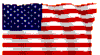
| BuildOrBuy News |
Drive Letter Assignments in WinXP Pro:
What happened to drive C:
Have you done a clean install of Win XP and had the installed drive turn out to be either E: or F: ? Well you didn’t do anything wrong and there is nothing wrong with your system.
The fact that your hard drive is E: or F: is not a problem as far as the operating system is concerned; however, older software that you wish to install may have a problem if files and information can’t be installed on drive C: .
The assignment of a drive letter other than C: to the hard drive can occur when you are using a new out-of-the box drive, or a drive that has had zeros written to the Master Boot Record. Installing the Win XP operating system from the Windows CD, and proceeding through the install process in a normal manner with a drive as described above, can cause the problem.
The fact that the drive letter will be other than C: can be observed and corrected during the install process as follows:
Welcome to setup Press Enter
EULA Press F8
Screen shows “unpartitioned space” Press C to create a partition
Then press Enter to have only one partition and drive; or,
Backspace to clear and enter the desired partition size and then
press Enter.
We have created a partition with a drive letter that is not C:
Now we need to delete the partition that was just created.
Press D and the follow the instructions (press L)
We are back where we started and will now repeat the process.
Press C -- backspace and enter the partition size -- Press Enter
and the letter shown is C:
Proceed with the installation and when complete the System will be
installed on Drive C:
| Patriotism |
| News |
| Resources |
| Audio |
| Components |
| Disk Management |
| Drivers |
| NTFS To FAT32 |
| Software |
| Tests |
| Windows Help |