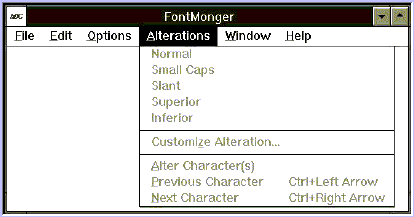BuildOrBuy
Group Network
[ www.buildorbuy.org
| www.buildorbuy.net ]
| BuildOrBuy - |
FontMonger Conversion Of LaserMaster LXO Type Fonts
Update1: (07-02-2001)
This article was never printed. The original publisher who commissioned us for this article went out of business shortly afterwards. We're making this info available just in case anyone else has a need or is interested in the technology. FontMonger was a great little program with a very short life. LaserMaster has also changed their name to reflect the changing of the times. In searching for the current status of FontMonger, we discovered http://www.ares.com/ which has no relation to the prior company Ares Software. Accordingly, Ares was bought by Adobe. Those products were then retired.
Update 2: (9-8-01)
FontMonger - The Perfect LXO Font Converter!
To convert or not to convert, is that the question? Fonts are a fact of life in the work we all do. Have you ever wished or tried to convert LaserMaster LXO fonts to another font format? Why would you even want too? LaserMaster LXOs are a special kind of typeface. If you change their font format, you lose their way of doing things, like pattern fills for instance or quick display. What about the infinite number of point sizes possible with LXOs? With today's font technology and the industry proven standard formats available, conversion is just a matter of time. LaserMaster themselves now support the TrueType font engine in Windows 3.1 in their new Win Print products. LXOs were one of the best at what they did in the beginning, but now their usefulness is being overshadowed for the sake of compatibility. Technology rolls on, and us along with it. Until now, converting LXOs has not been possible. FontMonger by ARES Software will convert and customize LaserMaster LXO outline typefaces to a font format compatible with ATM or TrueType for Windows 3.1. The program simplifies font related decisions and protects our current investment in fonts. LXOs are device dependent; by converting them to another format we'll make them device independent! Now we can make all of our fonts available to all applications. When converting always remember to respect the copyrights of others and check with the source of your fonts as to what rights are allowed you for their use. It might be wise to get it in writing if you still have any doubts.
FontMonger 1.0.4 to 1.0.7
Our LXO conversion for this case study used FontMonger version 1.0.4 (1.0.5 is O.K. too for LXO conversions). I converted 135 LXOs to PostScript Type 1. Once the LXO files are converted use ver. 1.0.6 or above to manipulate them. DO NOT USE version 1.0.6 to convert LXOs, or else FontMonger may crash! ARES had supplied us with ver. 1.0.6 for this case study. We called tech and discussed our plight they sent us ver. 1.0.5. We however kept using ver. 1.0.4 since it did the job; and that was what we had to start with in the first place. Version 1.0.6 was installed on a different system with the same p.c. configuration to convert TrueType (.TTF) and Nimbus Q (.FNT) font files to PostScript Type 1 files. This was done very successfully. A few weeks later ver. 1.0.7 arrived.
Installation
First I installed FontMonger ver. 1.0.4 on a system equipped with a LM professional controller under LM software ver. 3.58u, installation was a snap. The package comes with 2-5.25 inch & 2-3.5 inch disks. One 3.5 inch disk to install the program or 2-5.25 inch disks for those still using 5.25 inch drives. The other 3.5 inch disk is the File Translator Disk for the Mac. This disk is in Macintosh 800K format. The Mac disk has its own readme file. Don't bother trying to use this disk on a PC. You'll need special hardware or a Mac to use an 800K Mac disk. Though many of us may never have the occasion to move from platform to platform, it certainly is nice to know we have the capability in FontMonger should the need arise to gain access to those platforms.
On a LM GS-1280 Font Monitor running LM Professional Software Release 3.58U, FontMonger comes up with a gray, unreadable dialogue box. Clicking inside this box will remove it from the screen. To view this dialogue box legibly, call up Windows on the bootup monitor to see what version you have. Or upgrade; under LM Professional Software Release version 4.0 this dialogue box is now easily recognizable. Be sure to check out what version of FontMonger you're using before starting to convert (this applies only to LXOs). Remember, ver. 1.0.6 may tend to crash when converting those LXO font files. The purpose of the About FontMonger dialogue box is so we'll know what version we're running. This tidbit of information is visible during FontMonger installation and can also be found in the readme file installed in the FontMonger directory as well.
|
|
The installation process creates its own program group with the appropriate icon. Calling up the program provides the user with a typical 6 word menu on top and an otherwise empty screen. The user has two options Click on file and select one of two options out of four offered. Alterations (Open) press Ctrl+O or Conversions (Convert Batch) press Ctrl+B then go for it. Conversions are simple and straight forward. Although the conversion process can be lengthy for 135 LXOs, once selected there is no more input required of the user. Whereas alterations will require hands on decisions and a VGA display for best results.
The Conversion Process
Keep in mind our goal and realize the information learned along the way may help with other font formats as well. I asked tech support about the problem in ver. 1.0.6? They said a parameter in the LXO file format made it jump out of index, causing FontMonger to crash when trying to get information from the LXO file. FontMonger is reading in the LXO outline information and changing the file format to PostScript information. FontMonger only reads the LXO (Outline) file and not the LFM (Font Metrics) file. Our LFM file has important information we need, more about that in a moment. The LXOs & LFMs are in the C:\LM\LXOS\ directory. LFMs are created by LaserMaster software during the initialization process of Windows while it configures itself to recognize all installed fonts. From the LXO file, FontMonger ver. 1.0.7 creates the appropriate PFM & PFB file only. By default, the INF & AFM files are not created. In ver. 1.0.4 this was not an option. To create those files, go to the Options menu before converting, click on Build AFM Files and or Build INF Files. This means ver. 1.0.7 will create half as many files as ver. 1.0.4 created! This should take half as long to do!
Even a Windows user might need those INF & AFM files on occasion for a DOS app. or for kerning pairs information. In the very near future there will be an easier way of changing the number of kerning pairs within a font we'll keep you informed. For now, kerning pairs will either have to be edited by trial and error (don't try it unless you know what you're doing), or do without; unless you have something else to accomplish this feat with. This is what happens with some of the lower quality faces. Here is the rub This is what FontMonger will indicate about your converted LXOs no kerning pairs information! When a file is open, FontMonger will tell you the number of kerning pairs within a font under the Options menu in Set Font Information. The number of kerning pairs information for LXOs is zero! According to LM's Digital Typeface Corp. the LXOs do not have any kerning pairs to begin with. That is why the current value will be zero for converted LXOs!
Copyright Information
After LXOs are converted, if you want to check out the copyright information you won't find it in the new PFM & PFB file you just created! That information was not in the LXO file to start with, it's in the LFM file. To see this information, associate the LFM file in File Manager with Windows Write. Now when you double click on a LFM file you can see the original copyright font information. Copy the notice to the clipboard so you can put the information back into the new font, through FontMonger. Don't make any changes to these files being read. All we're doing is looking at them for information. Altering a font file with a text editor without knowing what you're doing could render them useless. The copyright information is set in FontMonger from the Options menu. With a font file open, click on Set Font Protection. When the Set Font Protection dialogue box appears you then have the opportunity to install the Copyright Notice. Ignorance is no excuse on this kind of information, I hope this will help. I would like to see a simpler way, within FontMonger to handle this for converted LXOs.
Conversion Stats
When converting, in FontMonger ver. 1.0.4 it takes from 15 to 25 seconds to recognize all 135 LXOs. This should be the same in ver. 1.0.7. The following values mind you are under ver. 1.0.4. Time to convert LXOs: 1 (averaged 30 seconds); 10 (5 minutes); 35 (18 min.). All 135 LXOs took 1 hr. 10 minutes to convert; that's 544 Files (.AFM, .INF, .PFB, & .PFM)! This was accomplished on a 486-33, (128 k cache) with 8 megs of ram (1x9 80ns chips) and a 500 meg hard drive. Expect to realistically spend about 2½ hours from program installation to file conversion completion the first time out. The amount of time required to convert is well worth the wait since the time invested will protect our font investment. Time results may vary depending on how well tuned your machine is.
Font Documents
FontMonger creates font documents and stores data in font data files (.FRF extension). Association in file manager allows direct access to those FRF data files created by double clicking on them. This distinguishes font files (LXOs) from font document files (.FRF). Create data files (.FRF) when altering fonts or especially when converting WFNs ver. 2.01 and earlier. Font documents allow you to go in and alter font specifications. The existing font file (.LXO) for example, remains untouched when the new font document is created. Batch conversion allows for direct format conversion where no font documents are created. When converting, mixing font formats for batch conversion is allowed. FontMonger can open up to 9 files at a time. Multiple instances of the program are also possible. My first thought was why would I want to run several instances of this program? Then I realized the unlimited possibilities this provided for altering and combining features of one font with another to create a new font!
This feature alone of converting LXOs makes the program very cost effective whether you do anything else with it or not. One other little thing I would like to see is the ability to remember not just the last directory you're in but also to remember the directory where the LXOs are at AND where I want to put the conversions if I choose a different directory. This will probably matter little to most who will convert a batch of LXOs instead of a few at a time. In the convert batch window, the add button will only allow adding one file at a time. To select multiple files all at the same time click on the find button to add those files for conversion.
Font File Formats Recognized
From LXO to TrueType, PostScript Type 1 or whatever the choice, little pain and plenty to gain! Combining, accessing unencoded characters, adding graphics, adding fractions, and altering characters are all possible, but do it on a VGA monitor. Display on a LM GS-1280 Font Monitor is better with FontMonger ver. 1.0.7 , but still too slow for serious font alterations. Font formats recognized include: TrueType (PC & Mac), Postscript type 1 (ATM, NeXT, & Mac), Postscript type 3 (PC & NeXT), Intellifonts, Nimbus Q, LaserMaster LXOs, and Corel Systems WFN fonts. Since Corel Draw no longer supports their own proprietary WFN format in Corel Draw 3.0, they have contracted with ARES Software to support the WFN conversion.
For more detailed descriptions see the manual. Reading the box tells nothing about LXOs that's all buried in the manual. For on-line help on this matter, from the Help menu click on Contents, point & click on File menu, scroll down to Build Font, point & click on the appropriate topic to learn more.
Graphics recognized are Adobe Illustrator AI, certain Encapsulated PostScript EPS (not all EPS are alike), Windows Metafile Formats WMF & MRF (Macintosh). Yes there is also clipboard support. Always test new screen and printer fonts before using. Documentation is good, now how about a list of all those formats on the box. This would be especially helpful for those of us in a hurry who only read boxes.
Complex graphics in a font
Be careful with complex graphics, they may gum up the GUI! Objects with less than 200 (tightly grouped) editable points were suggested by tech. Why? FontMonger takes longer to render this type of complex graphic as a font. When doing merge outlines you may run into difficulties. Geometrics between tightly grouped points become more time intensive to render as a font. They will render but they'll just take longer. The average character in a font has less than 21 editable points. So sticking with less than 200 editable points per character window would be like taking the letter B in the included sample prospecb.fnt which has 21 editable points and packing 10 more letter B's in that one little character. This would be a very detailed typeface. Realize too, the font engines may have some limitations. Has anyone upgraded their ATM from 2.02 to 2.50 yet? Tech suggested operation under the kiss principal, and I agree. If you're thinking about upgrading to ATM 2.50 then you will have to choose between that and FontMinder. This is another product by ARES Software. At present they are incompatible.
Features
A nice addition to FontMonger since ver. 1.0.4 is a modification in the menu bar under the Window menu to include selecting magnification for the Alter Character (s) window. To view this feature from the menu bar, first Open a file from the File menu. Second, under the Options menu choose either Keyboard Layout or Character Chart (for extended characters in the specified font). Third, click once on a character. From the menu bar, select Alterations, then Alter Character (s). Or double click on a character and go right to an Alter Character (s) window. A character window is what you see when altering individual characters. Pick a view of the corresponding character from the Window menu. If at any time a feature is grayed out then you know you're not in the right spot to be making that choice!
What about those cryptic font file names? The font may have an eloquent name but when looking at file names in say, ATM.ini, trying to make decisions How do you know which font is which? Here again FontMonger comes in real handy. When opening a font file you have two windows to look at in the Open Font dialogue box. The top left window will give the File Name and its extension. The bottom window will tell the Fonts name of the font file selected in the upper window. This allows us to know for sure the two are one in the same.
Here is another feature I liked. Have you ever wondered what one of those special (extended) characters on top of the number keys on a keyboard are called? They do have a name you know. With a font file opened, click once on a character. Go to the Edit menu, click on Choose Character... and the Choose Character dialogue box appears listing the characters available within a particular font file. Scroll through the list; each character available will show its corresponding name below. Sometimes for documentation purposes you may need to know. Between FontMonger and a good on-line dictionary this just expands the usefulness of the program.
Where To Find Help
There is no on-line tutorial, but there is one in the users manual. On-line help is pretty good, once you understand the concept of the program. There is no implementation of F1 in version 1.0.4, 1.0.6 or 1.0.7 for help. The F1 key would be welcomed. Since this is a new animal to me, I went to the book. When all else fails, read the book. The time invested of about 15 minutes or so are well spent, give or take an hour or two. The concept of what's going on is simple, converting and altering fonts, yet there is more to converting fonts than just a bunch of PFM & PFB files. We have the opportunity to manipulate their total appearance.
The manual
The program is intuitive but the manual index for my use could use some improvement. I found it to be an incomplete reference of the manual itself. Here is a brief summary of what to expect in the manual overview; concepts of what FontMonger does; a tutorial; converting batches (slick); assistance in installing font files, managing fonts and transferring fonts to Mac & NeXT systems. Information detailing font customization (slicker), the concept of keyboard windows and editing character outlines (slickest) is provided. Last but not least is a reference guide to all of the menus and dialogues.
The manual has a spiral binding, allowing it to stay the way you lay it, that I like. Have you ever have a manual out flopping around? And the thing just would not stay open because someone decided it needed a spine, a proper binding? Proper is what works, not what looks pretty on a shelf. Maybe that's why I don't care for manuals. Please, no offenses intended. Manuals are just one of those things we reach for at 3:00 A.M. in the morning trying to meet a deadline in 4 hrs. I'm not picky, I just like user friendly. User friendly takes on special meaning in the wee hours of the morning when the user is feeling a little less friendly and a lot more used.
the readme file
Save the readme file as always for reference and to get the late breaking news not found in the manual. According to ARES when installing TrueType fonts, stick with the basic four faces in a font family (regular, bold, italic and bold-italic). TrueType at this time cannot handle more than four faces in a font family. If you need to use a family with more than four font styles, split them into several families of up to four faces per font family style named. Also some of the WFN fonts from Corel Draw ver. 2.01 or earlier (such as "Nautical Flags" and "Space") contain invalid font names. Before converting these fonts to other formats, open them with FontMonger (convert to .FRF files) and give them valid names. See "Setting Font Information" in the manual.
Tech Support
Calling tech is always an interesting opportunity and tech support at ARES Software like most, were very helpful. I like to call at least 3 times when checking out tech support. Response came after my third attempt to contact them. This time my call was by fax. A few minutes later technical support called back. They said response is quicker by phone than by fax. Guess this was the exception, so I called again with another question, bingo, a real live person! We all get overwhelmed at some point in our work and have to catch up. Even asking a dumb question brought back an informed answer, nice touch. Before converting LXOs, call technical support with your program serial number and they will be happy to send out the latest fix. Overall there should be no need to call technical support, unless you spot a bug. The program is very intuitive.
Display Anomalies
Many time previously I have mentioned the venerable LM GS-1280 Outline Font Monitor.
FontMonger is slow when making alterations on this monitor. Some features may become difficult to read, such as viewing the extended character set window. Not to be confused with an individual Alter Character(s) window where there is a zoom feature. This of course only applies to alterations. If we are converting fonts for expediency and have changed our system to non LXO based technology for compatibility then the LM Font Monitor may be less than ideal.
For those who are using the LM Font Monitor in a 2 monitor setup, there is a batch file you can create to call up Windows on either the bootup monitor or the LM GS-1280 Font Monitor. Call LaserMaster tech, they'll be glad to fax you directions for this procedure. The heart of this batch file is based on the system.ini file. It changes video drivers for Windows. Make a backup copy of the system.ini file before you try the batch file. Also if you use any software causing any other changes to this file, such as a memory manager like QEMM, be prepared to edit. A specific configuration will require manually editing the system.ini file which is given a different name to reflect any changes necessary to load Windows. Everyone else who uses a regular monitor has avoided this tedium.
At the present time the future of the very proprietary LM GS-1280 Outline Font Monitor appeared limited. Before you decide though to relegate this antique of technology to an expensive doorstop, hold on. LaserMaster has been looking at a VGA board to work with the GS-1280. This board would remove the current proprietary restrictions. Can you imagine having your GS-1280 Outline Font Monitor configured as a DOS monitor? RAN-GER Technologies, Inc. in Hastings, Minnesota has done it with The Genius© high resolution video controller! Hopefully we'll be able to fill you in on the performance of this board soon.
Conclusion
FontMonger is a welcome addition to our repertoire of font utilities. A necessity for LXO owners and anyone else interested in further font control. The program has a few limitations I can live with for now. ARES will surely address these issues in the near future. Keep in mind, all we started out to do was just convert fonts. FontMonger performs that task well indeed.
The continual evolution of font technology has created a wide variety of choices rather than a single solution best in all situations. As the PC market matures on the hardware and software side, we the end users are reaping the rewards for greater flexibility in the way we handle and disseminate information. Just think how many LXO based systems there are out there. FontMonger should do well with this market alone. At present they are the only ones other than LaserMaster who have the ability to convert LXOs. Whatever version purchased off the shelf, ARES Software has a free upgrade policy and will be happy to send the latest version. Just have your disk ID number handy when calling. No other upgrades for a while, ARES is pretty confident of a stable product. All said and done ver. 1.0.7 is the way to go, it should do the job for all! If any doubt remains as to what you are licensed to do with your fonts, err on the side of caution. As FontMonger says "Happy Mongering!"
UPDATE - FontMonger 1.0.7
Changes in FontMonger 1.0.7 relevant to LXOs. A parameter in the LXO format that made it jump out of index which caused FontMonger to crash when trying to get information from the LXO font. FontMonger ver 1.0.6 would crash whether on a VGA or LM Font Monitor. Other modifications in the menu bar include selecting magnification from the alter character window. Optimized for a LM Font Monitor??? NO! What's happening during the conversion process Font Monger is reading in the outline information and changing the file format. It only reads the LXO (Outline) file and not the LFM (Font Metrics) file.
The LXOs & LFMs are located in C:\LM\LXOS\. From that one LXO file Font Monger creates only the appropriate PFM & PFB file. By default, the INF & AFM files are not created. To create those files, go to the Options menu, click on Build AFM Files or Build INF Files. That means ver. 1.0.7 will create half as many files as ver. 1.0.4 created! This should take half as long to do. I love it! Version 1.0.7 should do the job for all. Display on a LM GS-1280 Font Monitor is better, but still too slow for serious font alterations.
Complex graphics in a font
Objects with less than 200 (tightly grouped) editable points were suggested by tech. Why? Font Monger takes longer to render this type of complex graphic as a font. When doing merge outlines you may run into difficulties. Geometrics between tightly grouped points become more time intensive to render as a font. They will render but they'll just take longer. The average character in a font has less than 21 editable points so sticking with less than 200 editable points per character window would be like taking the lettter B in the included sample prospecb.fnt which has 21 editable points and packing 10 more letter B's in that one little character. That would be a very detailed typeface. Realize too that the font engines may have some limitations. Has anyone upgraded their ATM from 2.02 to 2.50 yet? Tech suggested (and I agree) operation under the kiss principal. We discussed display problems on the Font Monitor and apparently this has something to do with the resolution of the LM GS-1280 Outline Font Monitor. I think it's a problem with the Bit Block Transfer implmentation of the LM gear. That monitor is a 1280 x 1024 display. Tech suggested a lower resolution, in which case you'll have to create a batch file to call up Windows on your bootup monitor.
WFN Conversion
Since Corel Draw no longer supports their own proprietary WFN format, they have contracted with ARES Software to support the WFN conversion. There is a shareware program that will convert WFNs to Post Script Type 1 however it cannot rename fonts to have valid font names. No other upgrades for a while, ARES is pretty confident of a stable product. Font Monger ver. 1.0.7 is the way to go! Thank you ARES Software and thank you David in tech for my questions.
Any Questions? Email Us!
-
Laser Master: High Resolution Printing way back when (WFW 3.11)
-
Fonts - Due to the renewed interests in Fonts? We're somewhat surprised @ the response to this article so we've put this document together to help some of you further in your Research & Study of Font Technologies. To those of you who have contacted us, please be patient, we did not expect such a response. Guess everything old really is new again?
- LXO Font Editor, Contact us for a Font Conversion Quote - Gill Boyd