BuildOrBuy
Group Network
[ www.buildorbuy.org
| www.buildorbuy.net ]
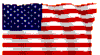
| BuildOrBuy News |
Disk Cluster Size:
The smallest amount of Disk space allocated to hold a File. A HD Disk Cluster represents a number of Disk Sectors treated as a Single Unit. Sectors are the smallest Unit of Storage read or written on a HD Disk. The entire HD Disk is divided into Clusters, each one a minimum increment of Storage.
All File Systems used by Windows organize HD Drives based on Allocation Unit Size. The smaller the Cluster size, the more efficiently a HD Drive stores information. Overall, a smaller Cluster Size means less wasted HD Disk space. If no Cluster size is specified during formatting, Windows 2000 picks defaults based on the size of the Disk Volume. These defaults are selected to reduce the amount of space lost and the amount of Fragmentation on the Volume. Allocation Unit Size is also called Cluster size.
The Cluster size for a HD Disk is decided by FORMAT or chosen prior to beginning the Format procedure. "Logical Drive" refers to any Disk Volume accessed by a Disk Drive Letter (A:, C: etc).
- 140365 - Default Cluster Size for FAT and NTFS: Win2000 & NT.
- 67321 - FAT Type and Cluster Size Depends on Logical Drive Size: MS DOS 3.1 through Win95. See Chart below...
| Drive
Size (Logical Volumes) |
FAT type | Sectors per Cluster | Cluster Size | |
| Floppy Disks | 360K | 12 bit | 2 | 1K |
| 720K | 12 bit | 2 | 1K | |
| 1.2 MB | 12 bit | 1 | 512 bytes | |
| 1.44 MB | 12 bit | 1 | 512 bytes | |
| 2.88 MB | 12 bit | 2 | 1K | |
| HD Disks | 0 - 15 MB | 12 bit | 8 | 4K |
| 16 - 127 MB | 16 bit | 4 | 2K | |
| 128 - 255 MB | 16 bit | 8 | 4K | |
| 256 - 511 MB | 16 bit | 16 | 8K | |
| 512 - 1023 MB | 16 bit | 32 | 16K | |
| 1024 - 2047 MB | 16 bit | 64 | 32K | |
| 2048 - 4096 MB | 16 bit | 128 | 64K | |
| 4096 - 8192 MB | 16 bit | 256 | 128K * | |
| 8192 - 16384 MB | 16 bit | 512 | 256K * | |
|
* = NT V4.o only. |
||||
Detecting and Repairing Disk Errors:
Use the Windows Error Checking Tool to check for File System errors and bad sectors on your HD Disks.
- Open My Computer from your Desktop, and select the local HD Disk to check.
- On the File menu, select Properties.
- Select the Tools tab.
- Under Error Checking, select Check Now.
- Under Check Disk Options, select the Scan for and attempt recovery of Bad Sectors check box.
All files must be closed for this process to run. If the Volume is currently in use, a message asks if you want to reschedule the Disk Checking for the next time you restart your system. The next time you restart your system, Disk Checking will run. Your Volume will not be available to run other tasks while this process is running.
If your Disk Volume is formatted as NTFS, Windows 2000 automatically logs all File Transactions, replaces bad Clusters automatically, and stores copies of key information for all files on the NTFS Volume IF you're lucky!
| Patriotism |
| News |
| Resources |
| Clustering |
| Clusters |
| Defrag |
| Disk Management |
| FAT16 |
| FAT32 |
| FAT Chart |
| File Systems |